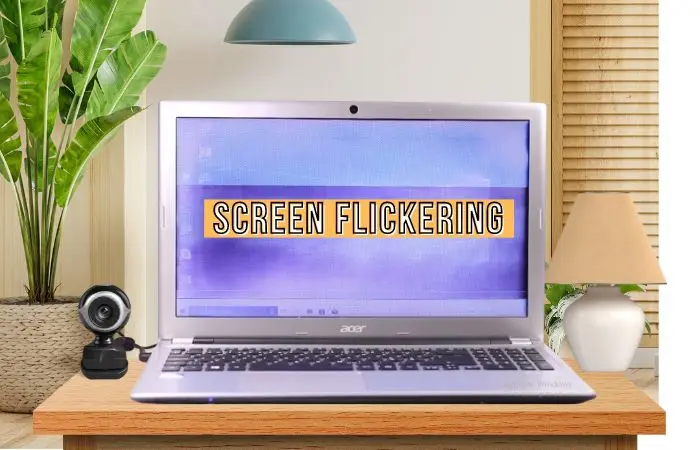Before proceeding with further details, it’s important to note that if your laptop screen flickers when you touch or press it, there’s likely a physical problem either with the flex cable connecting the laptop display to the motherboard or with the screen itself, which may be cracking due to pressure. So, if you’re experiencing such a problem, consider replacing the flex cable or the display, depending on the specific issue in your case in other case lets Fix the Laptop Screen Flickering with bellow steps
6 Easy steps to Fix the Laptop Screen Flickering
Step 1: Ensure that the issue is not with the display hardware.
To check this out, turn on your laptop. While booting, it will first display the laptop brand logo on a black screen. If you observe no flashes or flickering during this process, that indicates your laptop display is not broken or not hardware issue.

You might also be interested in reading this related topic: Laptop blank screen on startup: Solved!
Step 2: Ensure whether the issue lies with the display driver.
There are two possible ways to verify if your laptop screen flickering is coming from searching for compatible display drivers or something else :
- One way is to simply open your task manager by pressing the Ctrl + Shift + Esc key combination. If the Task Manager is flickering along with everything else on the screen, the issue may indeed be related to the display driver.
- The second way to attach an external monitor to your laptop and see if the external monitor flickers or not is to see if the external monitor is not flickering, so the issue is with the display drivers.
Step 3: Uninstall and reinstall the display driver to Fix the Laptop Screen Flickering
To do so, follow the below steps:
- Go to Device Manager and find “Display Adapters.” Under this section, you will find the graphics drivers currently installed. Simply right-click on it and select “Uninstall device.” This will remove all related files. Allow the laptop to restart to complete the process.
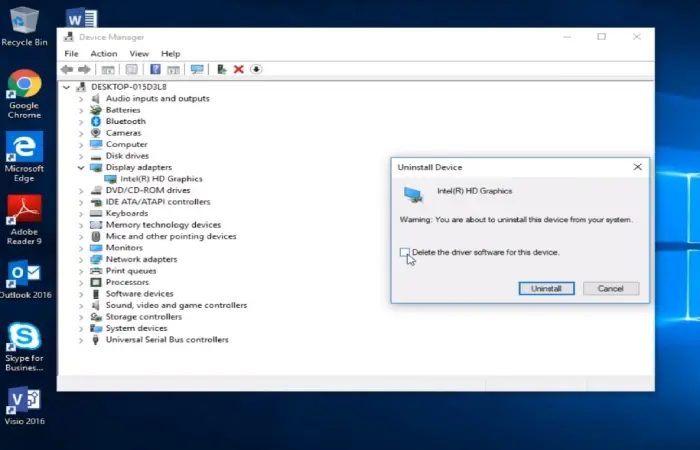
- After the restart, the display will revert to normal with the basic Microsoft Basic Display Adapter.
- Now, you need to update the required drivers for your graphics card. To do that, right-click on the display adapter and select “Update driver” to automatically download and update the driver as per your graphics card’s requirements.
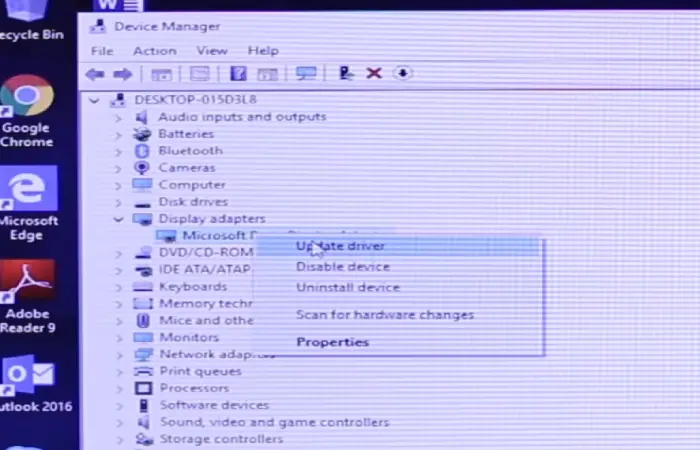
If automatic updates fail, you can also download and install the required driver from the manufacturer’s website
After restarting your laptop, the display should return to normal as it was before.
Important Note: During this process, you must connected to the internet.
If the problem still persists, then follow next step
Step 4 : Disabling Windows Error Reporting Services to Fix the Laptop Screen Flickering
- To disable the Error Reporting Service, right-click on your Windows Start menu and select Run, then type msconfig and hit enter, Here click on Services, and scroll down to search for Windows Error Reporting Service.
- Uncheck the “Windows Error Reporting” service to disable it. Then, search for “Problem Reporting and Solution” and uncheck it as well. Hit “Apply” and then “OK.” Finally, restart your laptop.
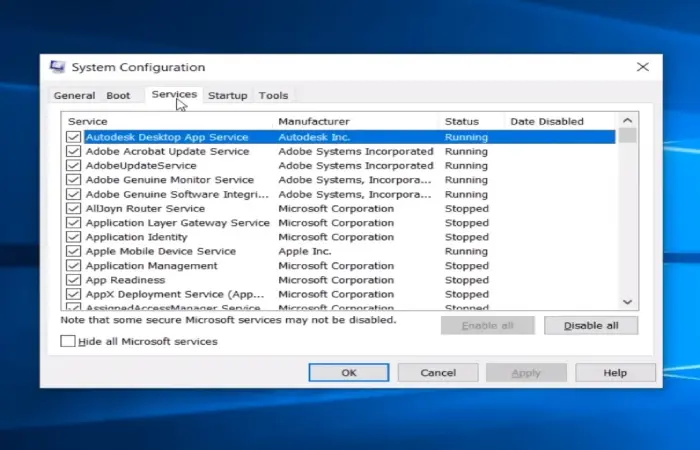
Laptop Screen flickering should be solved; if the problem still persists, then follow next step
Step 5 : Check for incompatible applications
Generally, this issue could be caused by any application that is not compatible with your graphics card, resulting in laptop screen flickering. However, some common applications known to cause such issues include iCloud, Norton Antivirus, and IDT Audio.
If you are using these apps, trying to uninstall them may solve your problem. Additionally, consider uninstalling any other apps that you recently installed, as they could also be contributing to the issue. For more details on this issue, read on Microsoft : Troubleshoot screen flickering in Windows
If the problem still persists, then follow next step
Step 6 : Changing Screen Refresh Rate to Fix the Laptop Screen Flickering
The final recommendation would be to check the refresh rate of your laptop display, as sometimes it can cause the screen to flicker. To change the refresh rate, follow the steps below:
- Press the Windows Key + I to open Settings.
- Go to System > Display > Advanced Display Settings.
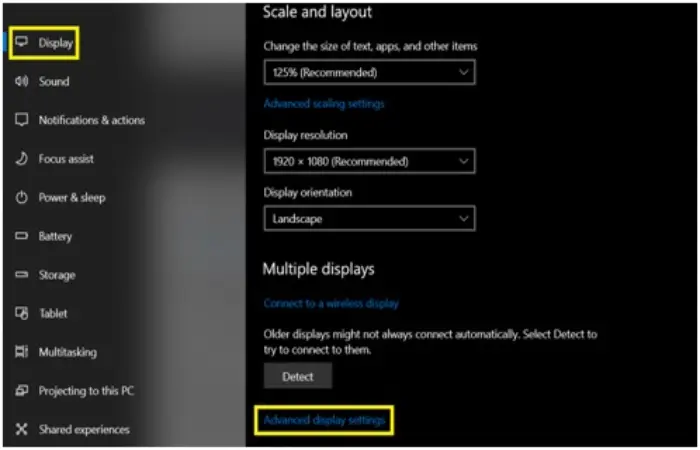
- Find the Refresh Rate drop-down menu and click on it.
- Select a lower refresh rate than the current one. Check if the flickering stops or not.
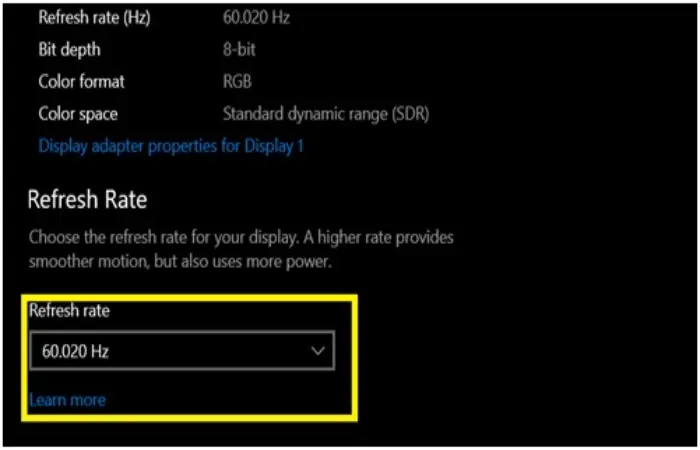
Our Precious Advice
If you tried all the steps properly and your screen still flickers, then you have a hardware problem. Visit your nearest laptop repair store and seek expert assistance.