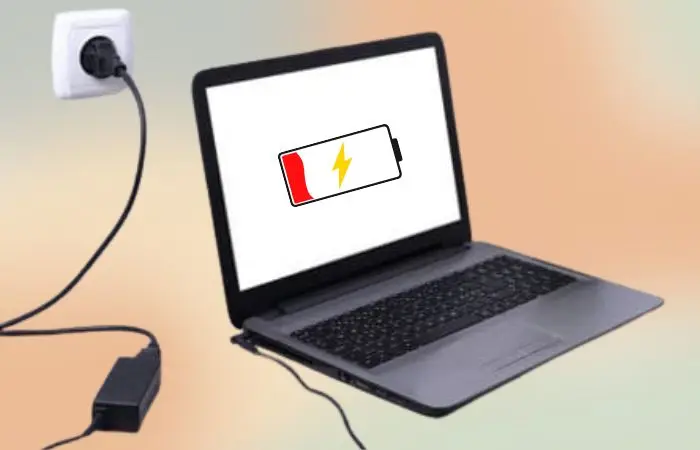Is your laptop battery not charging even when it’s plugged in? This common issue can be frustrating, especially if you rely on your laptop for work or entertainment. But before rushing to a repair shop, there are several quick and effective fixes you can try at home. Starting with checking the charger and power settings, and then moving on to updating drivers, this guide will walk you through simple troubleshooting steps to resolve the problem and get your laptop charging properly again. In the end, you’ll save time and money by learning how to fix your laptop battery issue on your own!
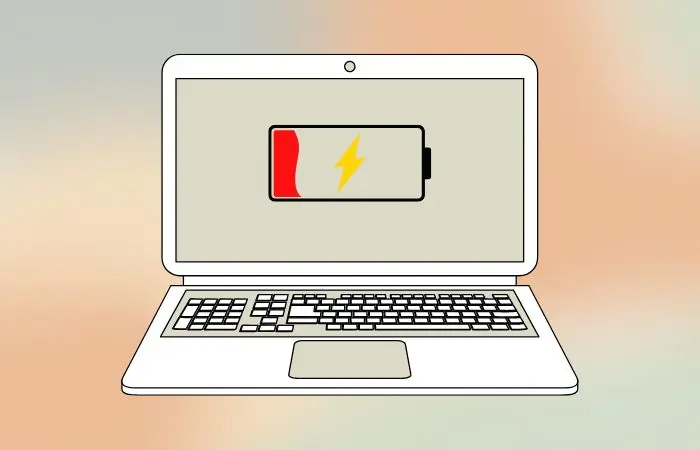
Follow all the steps to fix your laptop battery not charging issues at home:
Step 1 : Make sure you are connected to the power source
Before diving into deep troubleshooting, first make sure your laptop is properly connected to the power source. Confirm that the charger is plugged into the outlet and check if the lights on the charging adapter are flashing.
Also, check whether the light beside the power port on the laptop is blinking.
You might also be interested in reading this related topic: 7 signs that laptop battery needs to be changed
Step 2: Make Sure You’re Using the Right Charger and Port
Make sure you are using the right charger that came with your laptop.
To begin with, ensure you plug the USB-C charger into the correct port if you’re using a newer laptop model. Many modern laptops include one USB-C port for charging and another solely for data transfer.
Step 3: Check Cable and Ports for Damage for Laptop Battery Not Charging
Check for any loose or damaged in charging adapter, cables, ports or in laptop power ports fix it with a professional or bring new one; don’t try to fix at home on your own. Instead, take your laptop charger to the nearest store for a quick repair or if you are an HP laptop user, check the solution: How to Fix a Laptop That Won’t Charge Share Laptop Not Charging?
Step 4: Remove the Battery and Connect to Power
First, remove the laptop battery, then connect the laptop directly to the power source using the adapter, and finally, turn it on again. If the laptop starts and works properly, this indicates that the laptop cable and charger are in good condition, while the issue lies with the laptop battery.
Follow the below steps to check the battery’s health & troubleshoot.
Step 5: Check Battery Health & Usage why Laptop Battery Not Charging
Everything has an end of life, the process of charging and discharging slowly decreases the life of batteries. Techno Talkies will show you how to check your laptop’s battery health. Also read our article: How to Optimize laptop Battery Life
- Press Win logo + R button to open the “Run” dialog box.
- Type CMD and press Enter to open PowerShell window
- Type powercfg /batteryreport in PowerShell window to generate the battery health report.
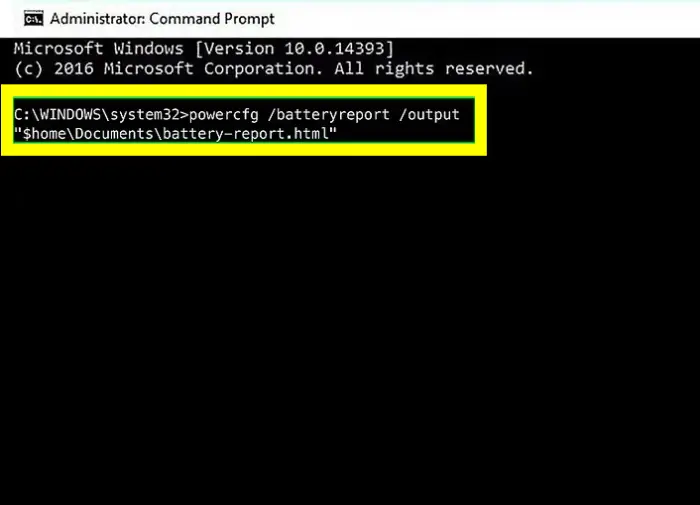
Open Documents folder to check the report.file name called “battery-report”.
This report will give you the basics of laptop battery life and capacity of the battery over a long period of time.
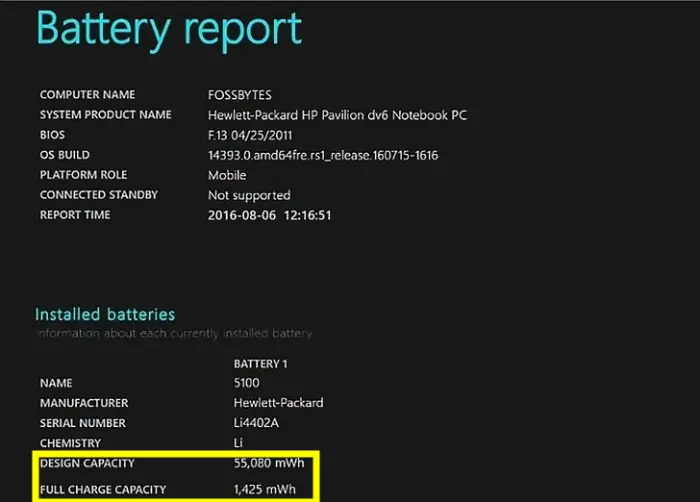
Step 6: Update or Reinstall Battery Drivers
- Open the Device Manager to update the battery drivers.
- Click Batteries, and an all-battery-related drivers list will appear,
- Right-click the drivers and select your driver to update.
Call Tech Support for the Problems Inside
After trying and double-checking all your troubleshooting steps and confirming that your settings are correct, you may find that the issue lies within the internal components of your laptop, which you might not be able to fix on your own. Therefore, take your laptop to the nearest store for a quick repair.