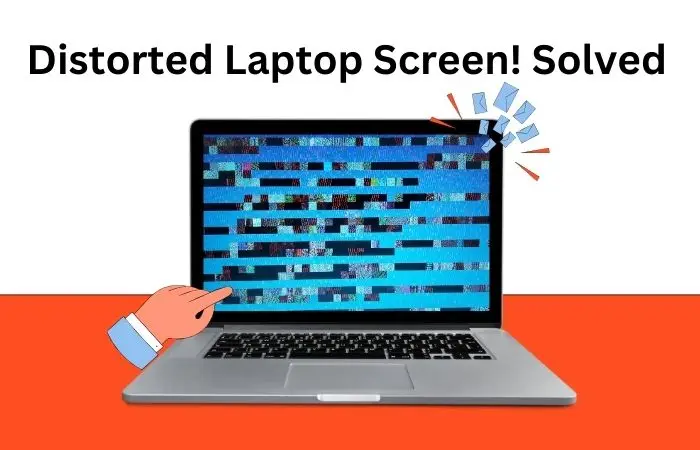Is your screen blurry? Are pictures, text, or the whole display moving aimlessly? You may be experiencing a screen distortion issue. Before we delve into fixing a distorted laptop screen, let’s understand the reason behind it. If you know the reason, your solution will be more effective.
Some common causes of distortion on a laptop screen
A screen distortion issue can arise from both software and hardware problems. Let’s explore some common culprits:
Software Issues
- Outdated or corrupted display drivers.
- Incorrect display settings.
- Software bugs
Hardware Issues
- Faulty internal cable connection.
- Faulty graphics card.
- Damaged laptop screen.
Let’s Fixing a Distorted Laptop Screen
Follow the steps below to solve the problem.
Step 1: Restart your Laptop
Restart can solve the most common problems of laptop, such as display mirroring or operating system issues restart may simply fix the distorted screen.
If your screen still appears distorted after restarting, proceed to the next step.
Step 2: Refresh the Screen
With a refreshing screen, you can solve display mirroring issues. To do this, press Windows key + Ctrl + Shift + B at the same time, screen will turn black for second, then return to normal.
If the problem persists, follow the next step.
Step 3: Update windows to the latest version
Outdated Windows can lead to distorted screens problems. latest versions windows can solve the problem as well as provide performance improvements. To check your windows version and update, follow the steps,
Go to Settings (Press Windows key + I for a shortcut) > Go to Update & Security > Click on Check for Updates
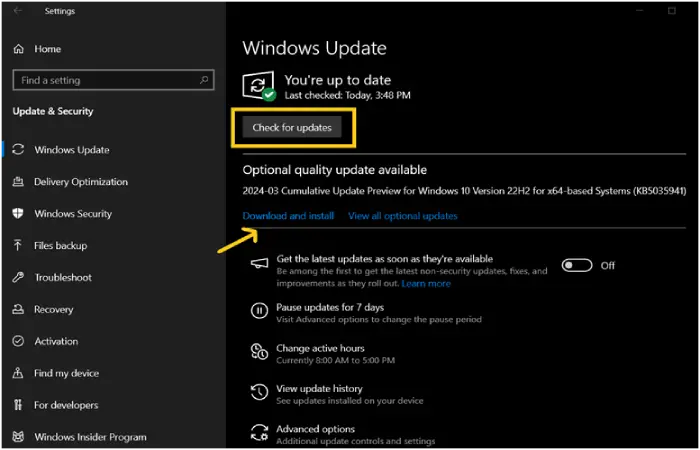
- If available, click on Download and install.
If the problem still persists, follow the next step.
Step 4: Run Built-In Troubleshooter
Windows built-in troubleshooter can diagnose problems and solve them automatically. To do this, follow the below steps
- Go to your Start menu and type Troubleshooter settings. Select it.
Find and click on Additional Troubleshooters.
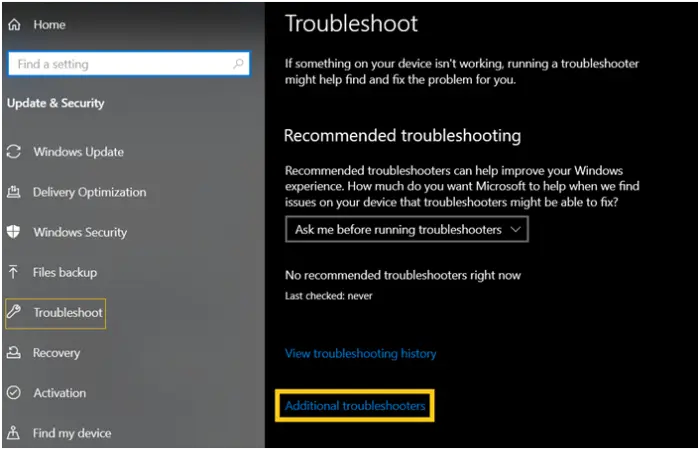
- Now scroll down and find video playback. Click on it.
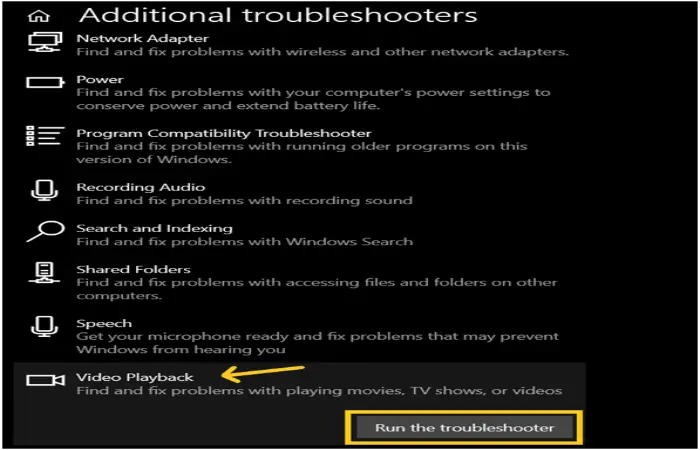
- Click on Run the troubleshooter.
This process will solve the issues automatically if you have a Windows-related problem.
If you have still screen distortion, follow the next step.
Step 5: Update Your Graphics Driver
Updating an outdated graphics driver can fix the distorted screen. Follow the subsequent steps to update your display driver:
Open Control Panel > Select Hardware and Sound > Select Device Manager > Select Display Adapter > Right-click on graphics card > Select Update Driver.
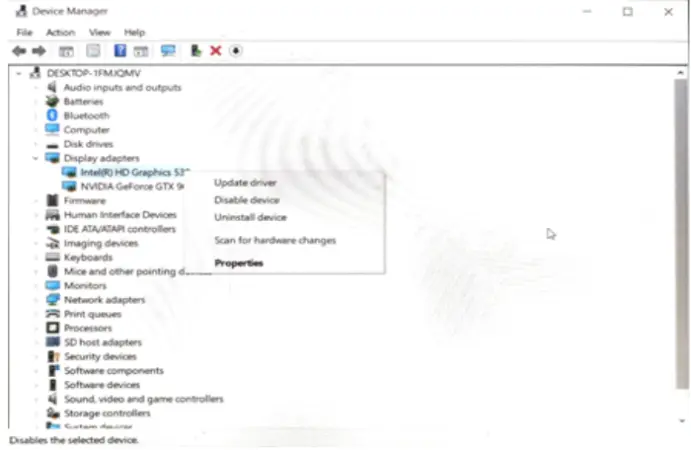
Restart your laptop. Check if your laptop screen distortion is present. If yes, try uninstalling and reinstalling the display driver.
You might also be interested in reading this related topic: Quick fixes for laptop screen flickering
Step 6: Reset or Update BIOS
Overclocking your laptop generates excessive heat and stresses your GPU. Ultimately, you may experience distorted screen issues. You can fix it simply by resetting your BIOS.
- Restart your laptop.
- When the Dell logo appears, press F12 or F2 key repeatedly until you see Entering Setup.
- Press F9 or Alt + F to select Load Setup Defaults settings. Press the Enter key on the
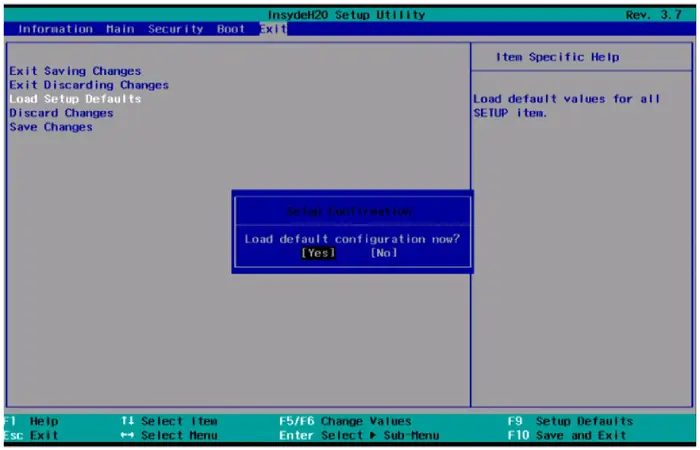
- Press Yes
- Press F10 to save and exit. Press the Enter key to save all the changes, if necessary. Restart your laptop to observe the effects.
Final Advice
Software issues should be solved, if you follow 6 steps discussed above. If your distorted screen still remains, you may have hardware issues. Seek expert assistance or visit the nearest laptop repair shop to fix your problem.
For more tips and guides on Windows troubleshooting, visit our blog regularly! In addition, you can read our article for How to Fix Bluetooth Issue on Windows 10 Laptop