Are you seeing a bunch of pop-ups? Is your computer running slow? Maybe you are worried about hidden threats. It can be scary! The internet is full of dangers. Malware is getting smarter all the time. Antivirus software can cost money. Microsoft has a free tool that says it can clean your PC also know as free virus scaner.
Is this free tool good enough? Can it really protect your computer like a paid antivirus program? This article looks at the Microsoft Malicious Software Removal Tool (MRT). We will check out what it can do, what it can’t, and if it’s enough to keep your system safe.
Understanding the Microsoft Malicious Software Removal Tool (MRT)
The MRT is like a free checkup for your PC. It finds and removes specific bad software. It’s not a full-time guard like most antivirus programs. It’s more like a cleanup crew that comes in after a problem.
What is the MRT and What Does it Do?
MRT stands for Microsoft Malicious Software Removal Tool. It’s a free tool from Microsoft. It scans your computer for common malware and gets rid of it. It targets specific malware that is out there. Think of it as a specialized cleaner.
MRT vs. Antivirus: Key Differences
MRT is different from antivirus software. Antivirus programs watch for threats all the time. They stop them before they cause harm. MRT only cleans up after your computer is already infected. Antivirus programs also get updated more often to fight new threats. MRT doesn’t get updates as frequently.
How to Run a Scan with the Microsoft Malicious Software Removal Tool
Using MRT is easy. Just follow these steps to scan your computer for malware.
Step-by-Step Guide to Launching MRT
- Press the Windows key and “R” at the same time. This opens the Run dialog box.
- Type “MRT” in the box and press Enter.
- A window will pop up asking if you want to let the program make changes. Click “Yes”.
- The Microsoft Malicious Software Removal Tool will open.
Choosing the Right Scan Option
MRT gives you a few scan choices:
- Quick Scan: This checks the areas where malware usually hides. It’s fast.
- Full Scan: This checks everything on your computer. It takes longer, but it’s more thorough.
- Customized Scan: This lets you pick which folders or drives to scan.
Choose the “Full Scan” option for the best results. This will check every single file and folder on your computer.
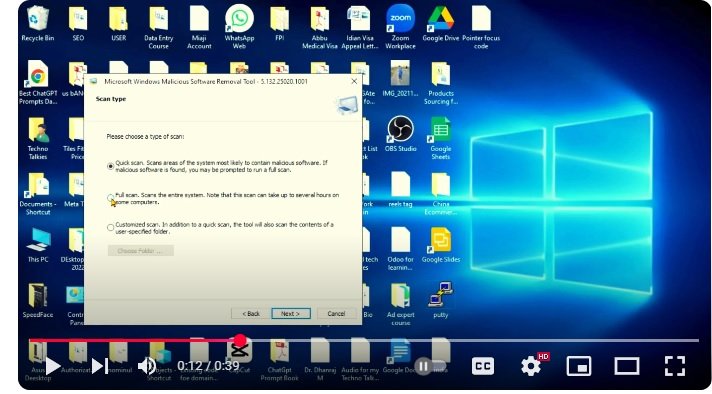
Interpreting Scan Results and Taking Action
After the scan, MRT will show you the results. If it finds anything, it will tell you what it is. It will also remove the threat from your system. If the scan is clear, you’re all good!

For watching full videos : https://www.youtube.com/watch?v=0TpKlXJkv-M
The Strengths of Using the Microsoft Malicious Software Removal Tool
MRT has some good things going for it. Let’s explore the advantages of using this tool.
MRT is Free and Readily Available
The best part about MRT is that it’s free. You don’t have to pay anything to use it. It comes with Windows, so it’s already on your computer. This is a great way to save some money.
Simple and User-Friendly Interface
MRT is easy to use. You don’t need to be a computer expert. The steps are simple, and the program tells you what to do. It’s a good choice for people who don’t know much about computers.
The Limitations of the Microsoft Malicious Software Removal Tool
MRT has some downsides. It’s important to know what it can’t do.
Limited Scope of Protection
MRT only targets specific malware. It doesn’t protect against everything. It’s like having a guard that only looks for certain criminals. Other threats can still get through.
No Real-Time Protection
MRT doesn’t watch your computer all the time. It only scans when you tell it to. This means that malware can sneak in between scans. A good antivirus program protects you in real time.
Update Frequency and Virus Definitions
MRT doesn’t get updated as often as antivirus software. This means it might not know about the latest threats. Antivirus programs get new virus definitions all the time. This helps them stay ahead of the bad guys.
Is MRT Enough? Combining MRT with Other Security Measures
MRT is okay, but it’s not enough to keep you safe all the time. You should use it with other security tools.
Combining MRT with Windows Defender
Windows Defender is another free tool from Microsoft. It offers real-time protection. Use MRT and Windows Defender together. This will give you better protection.
The Importance of Regular Software Updates
Make sure to keep your operating system and software updated. Updates often include security fixes. These fixes patch up holes that malware can use to get in. Keeping your software up to date is important.
Safe Browsing Habits and Practices
Be careful when you’re online. Don’t click on links or download files from unknown sources. Use strong passwords. These simple steps can help you stay safe.
Finally: Weighing the Options for Your PC Security
The Microsoft Malicious Software Removal Tool is a useful, free tool for cleaning specific malware infections. But, it doesn’t protect you from everything. It also doesn’t watch your computer all the time. Using MRT with Windows Defender is a good idea. Also, browse safely and keep your software updated. For the best protection, think about getting a good antivirus program.
