In today’s digital information age, your data is important to keep safe. Microsoft OneDrive offers a seamless and secure solution for backing up your folders. Whether it’s personal documents, photos, or business files, Backup to OneDrive ensures they are protected and accessible from anywhere on any device using OneDrive mobile app. Here’s how you can back up your folders using Microsoft OneDrive.
Why Choose OneDrive for Backup?
Before diving into the steps, let’s highlight why backup to OneDrive stands out:
- Automatic Syncing: Once you set up folder backups, OneDrive automatically syncs your files across all your devices.
- Security: With built-in encryption, your data remains safe from unauthorized access.
- Cross-Platform Access: Access your files from Windows, macOS, Android, and iOS devices.
- Seamless Integration with Microsoft 365: OneDrive integrates effortlessly with popular Microsoft apps like Word, Excel, and PowerPoint.
Discover how to manage your OneDrive backup settings in just four simple clicks. Instantly view which folders are backed up to OneDrive and make adjustments as needed :
Steps to Back Up to OneDrive Your Folders and Files
1. Sign In or Create a Microsoft Account
To get started, ensure you have a Microsoft account. If not, create one at Microsoft’s website.
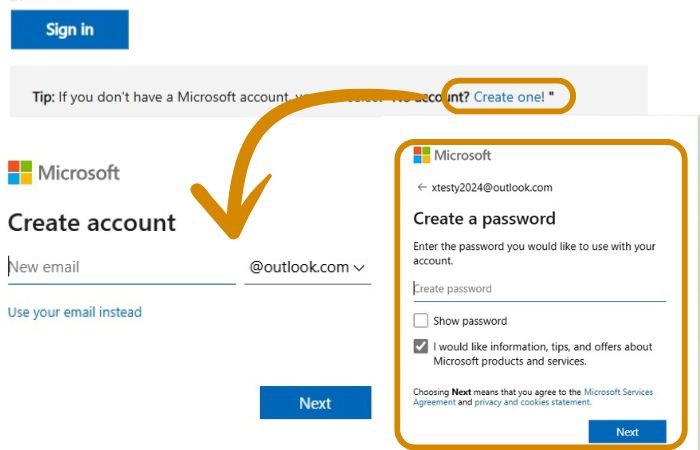
2. Install OneDrive on Your Device
- For Windows 10/11, OneDrive is pre-installed. You can find it in the system tray (cloud icon) or in the Windows search bar by typing OneDrive. Click on OneDrive, and you will find the OneDrive Cloud Icon in the system tray (usely in the right corner of your display ). Click on the cloud icon, Sign in with Microsoft email, which you have just created.
- For macOS, download OneDrive from the App Store or Microsoft’s website.
- For Android/iOS, get the app from Google Play or the App Store.
3. Choose Folders to Back Up
Once OneDrive is installed and signed in:
- Click OneDrive (cloud icon).
- Then click on the Settings menu
- Click on Sync and back up tab
- Click Manage backup to choose which folders (Documents, Pictures, Desktop) to back up automatically.
4. Sync Your Files
After selecting folders, OneDrive will automatically start syncing. Files will be available both locally and in the cloud, ensuring access even if you’re offline.
5. Access your files from any where on any device
When you’re constantly on the move, whether working from home or during your commute, Backup to OneDrive for Business allows you to save and access your files from anywhere and on any device. With the Office mobile apps, it’s easy to work on files and co-author documents, no matter where you are.
OneDrive Mobile App
- Share, delete, move, or rename files.
- Save files offline so you can view or edit when you’re not connected to the internet.
- Create new files and folders, take photos or videos, and upload new files.
- Use Scan to turn a document, whiteboard, or business card into a PDF that you can annotate and share with others.
Pro Tips for Maximizing OneDrive Backup
- Increase Storage: OneDrive offers 5 GB of free storage. Upgrade to Microsoft 365 for 1 TB of storage.
- Use File Versioning: OneDrive keeps previous versions of your files, letting you recover from accidental changes or deletions.
- Share Folders Securely: Share files or folders with others via password-protected links or by setting permissions (read or edit).
Conclusion
Backing up your folders with Microsoft OneDrive is a reliable way to protect your digital assets. Whether you’re a student, professional, or casual user, the ease of use, robust security features, and seamless syncing make OneDrive a top choice for cloud storage.
Start backing up your folders today and enjoy peace of mind knowing your files are safe and accessible from anywhere!