One of the most essential plug-and-play components in a laptop is the battery. Because of its easy plug-and-unplug facility, if the battery is found to be faulty or dead, it can easily be replaced. Additionally, Windows laptops offer a convenient way to check battery health & usage in Windows laptop through the battery report feature, which displays important information about its condition and performance.
Everything has an end of life; the process of charging and discharging slowly decreases the life of batteries. Techno Talkies will show you how to check your laptop’s battery health step by step.
Follow the steps below to Check Battery Health & Usage in Windows Laptop:
- Press Win logo + Rbutton to open the “Run” dialog box.
- Type CMD and press Enter to open PowerShell window
- Type powercfg /batteryreport in PowerShell window to generate the battery health report.
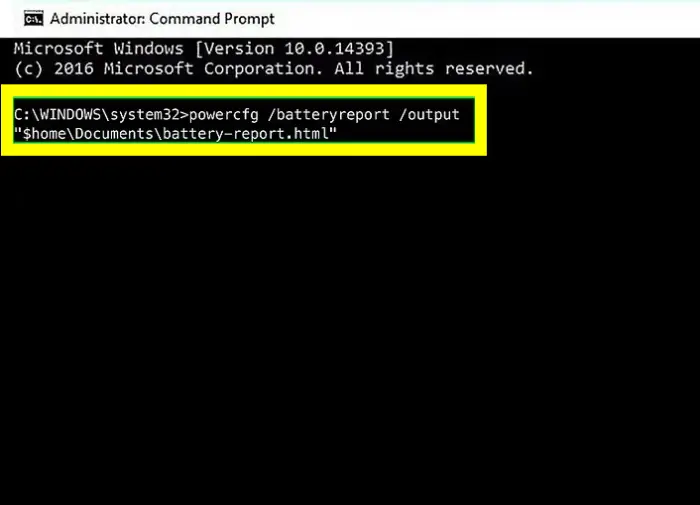
Open the Documents folder on C Drive to check the report.file name called “battery-report”.
This report will give you the basics of laptop battery life and the capacity of the battery over a long period of time.
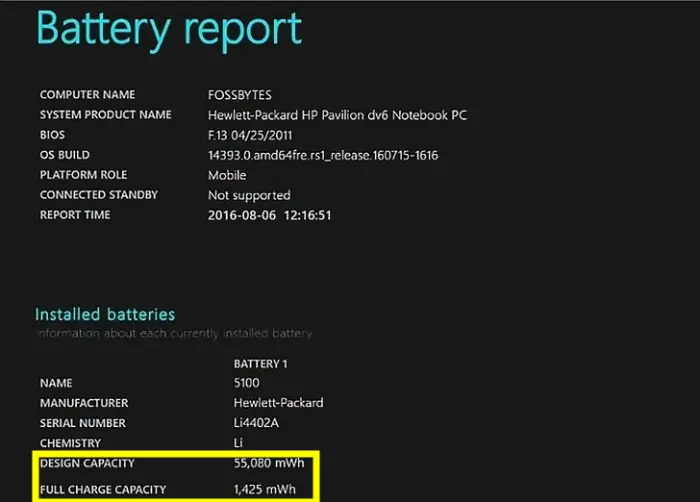
You might also be interested in reading this related topic: How to Optimize laptop Battery Life

