Are you experiencing sound issues on your laptop? Problems like no audio, crackling sounds, or low-quality playback are often caused by outdated or missing audio drivers. Install or update the audio driver of laptop can resolve these issues, ensuring clear and consistent sound performance.
In this guide, we’ll walk you through the process of Installing or update the audio driver of laptop, if you’re using Windows operating system.
Why You Should Update Your Audio Driver
Your laptop’s audio driver is the software that allows the operating system to communicate with your sound hardware. If the driver is outdated, missing, or corrupted, you might encounter problems such as:
- No sound or audio distortion
- Sound cutting out unexpectedly
- Incompatible or non-functioning headphones or external speakers
Install or update the audio driver of laptop; you can resolve these issues and improve the overall sound quality on your laptop.
To update the driver automatically using Windows default functions in “Device Manager,” follow the steps below:
- Go to the search bar and type “Device Manager.”
- Click on it and go to “Sound video, and game controllers” The laptop’s audio driver will drop down.
- Right click and choose “Update Driver.”
- Then select “Automatically for Drivers.” This will find the best driver match for your audio device.
- After complete restart the laptop
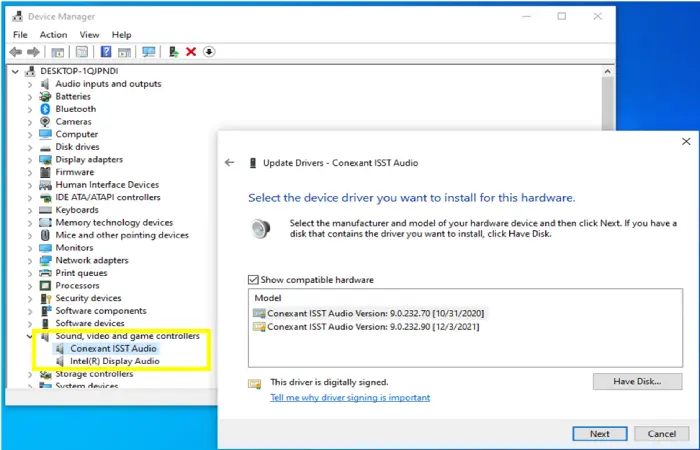
To update the driver automatically
- Make sure model and brand of your laptop
- Visit the website of the manufacturer, search for laptop model and download the latest driver.
- Once the driver is downloaded, run the installer file. Follow the on-screen instructions to complete the installation process.
- After the installation is complete, restart the laptop to apply the changes.
- Go to the device manager and ensure that the audio device is recognized and the driver is installed correctly.
- Finally, test your audio to ensure that the process to Install or update the audio driver of laptop was successful. Play some audio files or videos to verify that the sound is coming from your built-in speakers or external headphones.
You might also be interested in reading this related topic: How to Solve No Sound Issues on your Laptop
Common Audio Driver Issues and Troubleshooting
If the new driver doesn’t solve your audio issues, you can try the following: (In addition, you can read the similar solution on Microsoft)
- Uninstall and Reinstall the Driver:
- In Device Manager, right-click the audio device and select Uninstall.
- Restart your laptop. Windows will automatically reinstall the correct driver.
- Roll Back the Driver: If a recent driver update caused the issue, go back to the previous version:
- In Device Manager, open the Driver tab under your audio device.
- Click Roll Back Driver to return to the earlier version.
Finally
Install or update the audio driver of laptop is an easy fix for many sound-related issues. Whether you’re facing audio playback problems or using new sound equipment, keeping your drivers up to date ensures optimal performance. By following these steps, you can quickly restore clear, uninterrupted audio on your laptop.
Still having sound issues? Drop your questions in the comments, and we’ll be happy to help!