Its very important to keep laptop operating system updated, as it’s crucial for security, stability, and performance.
Here’s a step-by-step guide on how to keep the laptop operating system updated in Windows 10 and Windows 11. The update of the operating system can be done using two methods.
Automatic Updates in Windows 10 and Windows 11
How to Enable Automatic Updates:
Windows 10 and Windows 11:
- Click the Start button
- Click on Settings
- Click on Update & Security
- Click on Windows Update
- In the right side window, find Get the latest updates as soon as they’re available make it Turn On
This setting allows Windows to download and install updates automatically when they become available.
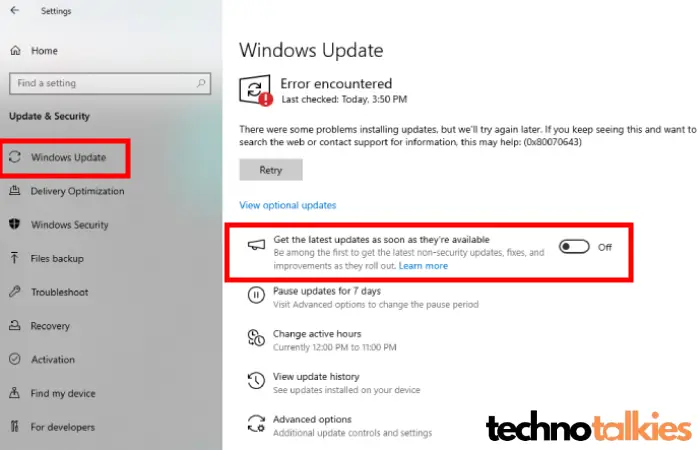
You also may be interested in reading our similar article How to Schedule Automatic Updates in Windows Laptop
How to update Manually:
Check for Updates:
If you want to manually check for updates, go to
- Click the Start button
- Click on Settings
- Click on Update & Security
- Click on Windows Update
- In the right side window, find and click Check for updates.
- Install any available updates by following the on-screen instructions.
Scheduled Restart to keep Laptop Operating System Updated
Windows might require a restart after installing updates. You can schedule a convenient time for the restart under Settings > Update & Security > Windows Update In the top search bar, type Restart options. There, you can schedule a restart time.
You also may be interested in reading our similar article on Microsoft website, Manage updates in Windows
Things To Ensure to keep Laptop Operating System Updated
Ensure a Stable Internet Connection
Operating system updates can take a long time and be large, and an interrupted internet connection can slow the download process. It can also stop the update process. If you are using a Wi-Fi connection, make sure it is stable.
Free Up Space to keep Laptop Operating System Updated
Low storage can interrupt your system from installing updates. Make sure your laptop has enough space before downloading any updates. If you dont have enough space, you can delete unnecessary files and apps.
- Delete unused files and apps: Clean out files or programs you no longer need to make room.
- Use external storage or cloud services: If you have large files, move them to an external hard drive or a cloud storage service to free up space on your laptop.
Back Up Your Data
Before installing a major OS update, it’s always good practice to back up your important files. While updates are designed to be seamless, things can sometimes go worse. You can use a cloud storage service or an external hard drive to save your essential documents, photos, and files.
Use a Trusted Power Source
If your laptop’s battery dies in the middle of an update, it could cause installation issues or damage your system files. Always ensure your laptop is plugged in and charging while updating the operating system. This precaution helps you avoid interruptions.
Conclusion
Keeping your laptop’s operating system updated is not complicated. By enabling automatic updates, regularly checking for new releases, and backing up your data, you can ensure your laptop stays secure and runs at its best. These simple steps can save you time, keep your system safe from vulnerabilities, and help you take advantage of new features as soon as they’re available. Regular updates mean a healthier laptop and a smoother user experience for you.
By following these steps, you can ensure your Windows laptop operating system remains secure, stable, and up-to-date. Regular updates also improve overall performance and reliability.