Laptops are important devices in both our personal and professional lives, especially when we’re constantly on the move. So it’s important to take good care of them, especially the laptop’s batteries. Regular maintenance can boost battery performance and lifetime. Optimize laptop battery life can help ensure it lasts longer between charges and stays healthier over time.
Here’s a detailed guide on How to Optimize Laptop Battery Life.
Power Settings Adjustment:
Use the Power Saver mode in your laptop’s power settings. This setting can reduce energy consumption by adjusting screen brightness and other factors.
In addition, lower the brightness of your screen to conserve battery.
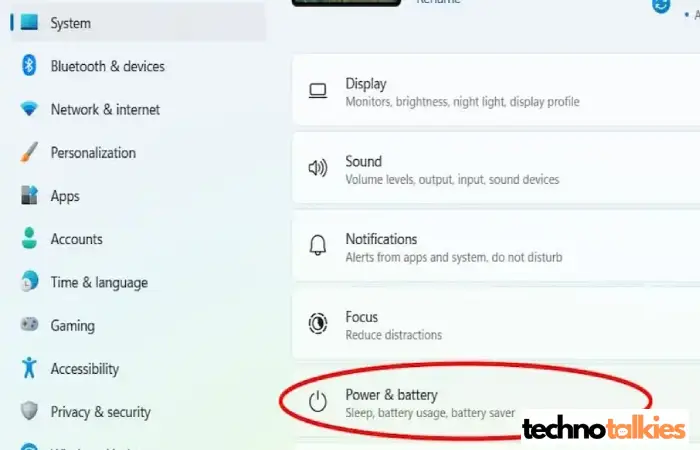
Reduce the Brightness of the Screen
The display is one of the most power-consuming components of your laptop. Reducing screen brightness can have a significant impact on battery life. Adjust the brightness manually or set it to auto-adjust based on ambient light.
Turn Off Not-Necessary Features
Certain features consume a lot of energy even when you’re not using them:
Wi-Fi and Bluetooth: Turn off Bluetooth, Wi-Fi, GPS, and Pen Drive in case you’re not using them. These features consume power even when they are connected but idle.
Keyboard Backlight: Lower or turn off the backlight if you’re working in a well-lit environment..
Background Apps Process to Optimize Laptop Battery Life
Running multiple programs simultaneously can drain your battery quickly. Close apps that you’re not using and limit background processes that can consume resources. Check your task manager to see what’s using up the most CPU power.
Manage Startup Programs
Programs that run on startup can slow down your system and consume your battery power. Disable unnecessary startup apps to ensure that your laptop runs efficiently without unnecessary power consumption.
Internet Browser
Use browsers like Opera or Microsoft Edge, known for using less battery. They are designed to use less CPU and battery power compared to others.
Using Laptop Cooler to Optimize Laptop Battery Life
Avoid using your laptop on soft surfaces like pillows or blankets. This can block fans and vents, which can cause your laptop to overheat, and finally, battery life can be reduced. We recommend using a laptop cooler. Because excessive heat can harm battery life.
Check the Top Best Laptop Cooling Pad on Amazon
Battery Charging Management helps to Optimize Laptop Battery Life
Let your battery be fully charged, and try to keep it between 20% and 80% charged for a long-lasting battery.
Some laptop brands have a battery health management feature that can help extend the battery’s overall lifespan by limiting the maximum charge capacity.
Update OS and Apps
Keep your operating system and apps up-to-date. Updates often include optimizations that can improve battery efficiency. New updates often come with fixes that improve power management, helping your laptop run more efficiently.
Hibernate or Sleep Mode
Put your laptop in sleep mode in case you’re not using it. It uses less power.
Battery Usage Apps and Tools to Optimize Laptop Battery Life
With the help of tools, you can check which apps and processes are consuming the most battery power. This can help you identify and close the programs of apps. Many laptops come with built-in tools to help manage battery health. These tools can provide insights into your battery’s status, help you calibrate it, and ensure that it’s functioning optimally.
You might also be interested in reading this related topic: Fix Your Laptop Battery Not Charging
Power Sources
If possible, avoid keeping your laptop plugged in all the time once it’s fully charged. This can help maintain battery health over the long term.
You also may be interested in reading our similar article 7 signs that your laptop’s battery needs to be changed
Conclusion
To optimize laptop battery life requires a combination of hardware and software adjustments. By following these tips, you can extend your battery’s lifespan and ensure your laptop remains functional for longer periods without needing to plug in. Keep your system updated, use power-saving modes, and make sure unnecessary features and apps aren’t running in the background to get the most out of your laptop’s battery.