Laptop screen flickering is a irritating issue that can disrupt your work and even strain your eyes. Whether you’re dealing with intermittent flashes or a continuously unstable display, understanding the cause is key to resolving the problem. From outdated drivers to hardware issues, several factors can contribute to laptop screen flickering. In this guide, we’ll explore quick and effective fixes to help you stabilize your laptop screen and get back to work smoothly, without the need for professional repairs. Read on to troubleshoot and restore your screen’s performance today!
Various reasons may flicker your laptop screen. Reasons and their solutions are common. Follow the steps below to fix it in a short time at home.
Quick Steps to fix Laptop Screen Flickering
Step 1: Try a Different Screen Refresh Rate
Your screen may have trouble refreshing content at a higher refresh rate. Try a lower refresh rate to stop flickering.
- Press the Windows Key + I to open Settings.
- Go to System > Display > Advanced display settings.
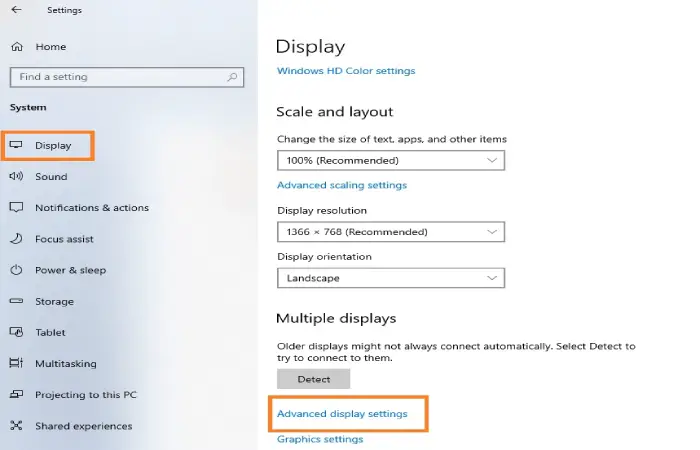
- Find the Refresh rate drop-down menu and click on it.
- Select a lower refresh rate than the current one. Check if the flickering stops or not.
If your screen is still flickering, try the next step.
Step 2: Check if the Task Manager Flickers
Laptop screen flickering in Windows 10 and 11 is common because of display driver issues or incompatible apps. To identify the issue, check if the task manager is flickering.
- Press Ctrl + Shift + Esc at the same time to open Task Manager.
- If the task manager is flickering along with everything else on the screen, the issue may be related to the Display Driver.
- If your Windows has recently updated, roll back to the previous display driver (See Step 3). Otherwise, simply update or uninstall the display driver (See Step 4,5).
- If the rest of the screen is flickering without the task manager, the problem is probably in an incompatible app. Update or uninstall an incompatible app.
Depending on your situation, follow the instructions below.
Step 3: Roll Back to the Previous Display Driver
Your display driver also updates during a Windows update. The new driver may cause flickering. So you can try the previous one to fix the laptop screen flickering issue.
● Open Control Panel > Select Hardware and Sound > Select Device Manager > Select Display Adapter > Right-click on graphics card > Go to Properties > Driver > Roll Back Driver > Yes
- Restart your device.
Step 4: Update the Display Driver
Updating an outdated display can fix the laptop screen flickering problem. Follow the subsequent steps to update your display driver:
Open Control Panel > Select Hardware and Sound > Select Device Manager > Select Display Adapter > Right-click on graphics card > Select Update Driver.
Restart your laptop. Check if your laptop screen still flickers. If yes, try uninstalling and reinstalling the display driver.
You might also be interested in reading this related topic: Fixing a Distorted Laptop Screen: Expert Advice
Step 5: Uninstall and Reinstall the Display Driver
This is a simple and common way to fix laptop screen flickering. You should do the following steps:
Uninstallation
Open Control Panel > Select Hardware and Sound > Select Device Manager > Select Display Adapter > Right-click on graphics card > Select Uninstall Device > Uninstall.
Reinstallation
Press Windows Key + I > Go to Updates & Security > Recovery > Hit Restart Now.
This restart will automatically reinstall the display driver. Check if the flickering goes away. If not, follow the next step.
Step 5: Update or Uninstall the Incompatible App
Sometimes an outdated app can cause problems. Some apps are incompatible with your Windows OS. Update or uninstall them to fix the laptop screen flickering problem.
Update the App
- If you have installed an app from the Microsoft Store, update it from the store.
- Check the manufacturer’s site for updates if you get the app from other sources.
Uninstall the App
Press the Windows Key + I, then navigate to Apps > Apps & Features
- Scroll down until you find the app you want to uninstall.
- Click on that app > Uninstall > Uninstall.
If you follow all the steps stated above, we hope your screen has healed
If you have followed all the steps properly and your screen still flickers, then it’s likely you have a hardware problem. In this case, it’s best to visit your nearest laptop repair store and seek expert assistance.