Laptop internal microphones are very important, What would happen if laptop mic stopped working suddenly due to multiple reasons, such as application settings, outdated drivers, and hardware problems. To fix laptop microphone not working or laptop microphone stopped working at home, we will guide you through some common issues that can be solved with your laptop or notebook microphone not working.
Why Laptop Microphone Not Working
Before jumping into the solutions, it’s helpful to understand some common reasons why your laptop microphone stopped working or notebook microphone not working:
- Muted or Disabled Microphone: Sometimes laptop mic stopped working due to muted or disabled in settings.
- Audio Driver Issues: Outdated or corrupted audio drivers can cause laptop microphone stopped working or notebook microphone not working.
- App Permissions: Certain apps might not have the necessary permissions to access your microphone.
- Hardware Malfunction: Physical damage or loose connections can also cause microphone issues.
Now, let’s look at some solutions.
1. Check Your Laptop’s Microphone Settings to identify the cause of laptop microphone stopped working
- Go to Settings > System > Sound.
- Under Input, make sure your microphone is selected as the default input device.
- Click on Device Properties and ensure the volume is set to an audible level.
- Test the microphone by speaking into it and checking if the input bar moves.
2. Ensure that the laptop’s mic is not muted
Maybe the volume controller of your microphone is muted. The easy step is to check whether the microphone is muted or not. To do so, follow below steps:
- Open the Control Panel.
- Click Hardware and Sound
- Then click on Sound Then click on Recording.
- You will find your microphone device
- Right click on Properties then click on Levels.
- You will see the volume controller, Mute and Unmute Option
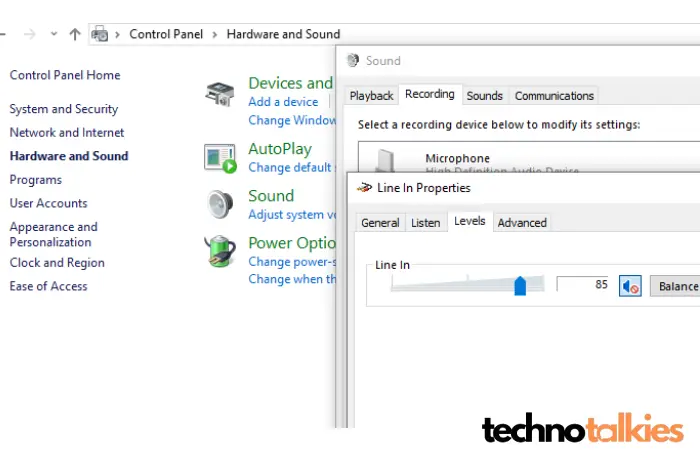
If the volume controller of your microphone is already unmuted but still laptop microphone not working, follow the next step.
3. Check the apps access for microphone
You may be using the microphone for apps such as Google Chrome, Facebook, Messaging, etc., which might be blocked by Windows privacy settings, leading to a laptop microphone not working or laptop microphone stopped working issue. To check and adjust access to these apps, follow the steps below:
- Click on the Start Windows icon.
- Then click on the Settings.
- Then click on the Privacy option.
- Under the privacy left side list click on microphone. In the right side you will find all the Apps which can access through your microphone, You can simply Turn Off or On the button as per your needs to access the microphone.
- Close the Settings window.
4. Test whether your laptop’s microphone working or not
If you correctly changed the microphone access option for your desired apps, now its time to test your microphone to see if it’s working or not, To do so, follow below steps:
- Click on the Start Windows icon.
- And then click on the settings.
- In the settings window, click on the system option.
- Click on the sound from the left pane.
- Speak something on the laptop and try to notice that is the mic bar showing any signal.
If the problem still persists, follow the next step.
5. Ensure that laptop’s mic not Disabled
If step 1 and 2 don’t make your microphone work, then there’s a chance it’s disabled.
To check or enable in case it is disabled, follow the steps below:
- Open the Settings app by clicking Windows Icon.
- Click System option
- Under the System in the left side list click on Sound
- Next, click on Manage sound devices link
- Under the Input devices you will find your microphone.
- Click to enable if your microphone is disabled.
6. Ensure Windows Audio Service Is Running
The Windows Audio service manages audio functions for all apps and programs running on the operating system. Generally, this service is active by default, but sometimes it may stop due to the installation of a new app or system changes, which can cause a laptop microphone not working or laptop mic stopped working issue. To check whether this service is active, follow these steps:
- Type Services in Windows Search and open the Services app.
- Find the Windows Audio service.
- Right click on Windows Audio and click Restart
7. Update Your Microphone’s Drivers
Sometimes microphone drivers stop working due to outdated or mismatched drivers caused by a Windows update or recent app changes, which can lead to a laptop mic is not working issue
To ensure your microphone drivers are up-to-date, follow the below steps:
- Click on Windows Search option and type Device Manager
- You will see device manager on top list click on Device Manager to open
- In the Device Manager Window you will find Audio inputs and outputs
- Expand the Audio inputs and outputs you will see your microphones devices in drop down list.
- Right click on your microphone and select Update driver.
Click Search automatically for drivers, It will automatically look for any updated microphone drivers available and install them.
Now repeat Step 4 to Test if Your Laptop Microphone is Not Working.
If all the above steps have failed to fix your laptop microphone not working or laptop microphone stopped working, then you may be worried that your laptop’s internal microphone has physical problems.
To ensure that, follow the below:
Test an external microphone
Testing with an external microphone is a quick and effective way to determine the exact issue causing the laptop microphone not working or notebook microphone not working problem, whether it’s related to software, hardware, or settings of your laptop’s microphone.
To do so, simply connect your microphone or headphone to your laptop (most modern laptop have external port for microphone or headphone) and repeat step 3 to test your external microphone working or not.
If your external microphone are working well, that means you are having problem with your laptop’s internal microphone physical issues.
To check for physical problems
To identify physical problems, you must have a high level of expertise in opening and closing the laptop, as well as understanding the design of your specific laptop brand and model.
Final Thoughts
A malfunctioning microphone can disrupt your productivity, but most issues are easy to fix by adjusting settings, updating drivers, or checking permissions. With these simple steps, you’ll have your laptop’s microphone up and running in no time. If the problem persists, consider reaching out to a technician for further assistance.
We at Techno Talkies recommend taking the laptop to the nearest professional repair store or claiming warranty if available.