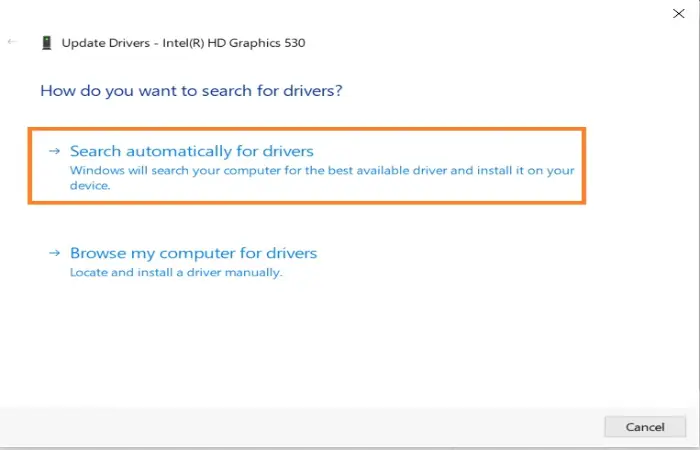Learn how to easily update your laptop’s graphics driver to fix display issues, improve system performance, and ensure compatibility with the latest software. Discover when and why it’s important to update laptop graphics driver, from optimizing visuals for gaming or design to preventing crashes and lag. Follow our step-by-step guide to keep your laptop running smoothly and performing at its best.
When to Update the Driver
The graphics components are very important and essential for a computer. Graphics drivers control what you see on websites, in your games, and on your video streams. So for time to time, its very important update the driver. To read the importance of regular updates, read our similar article: The Importance of Regular Windows OS Updates
Outdated and corrupted graphics drivers can cause below-display issues:
- Blank or black screen
- Distorted Screen
- Screen flickering
- Visual artifacts
- Poor performance
Why Update Laptop Graphics Driver?
Updating the graphics drivers on a laptop resolves most video and graphics-related issues. especially when you are a game lover or working on high-resolution images, You must have a high-configuration graphics card as well as an updated graphics driver.
If you are facing any display issues while using a particular software or flickering, fuzzy image, blurry image, or low graphics performance while gaming, it can be fixed through update Lapotp graphics driver.
You might also be interested in reading this related topic on Microsoft: Fix graphics device problems.
Let’s know how to update graphic driver
Follow the steps below to update your graphics driver:
1: Press Windows Key + X and select the Device Manager.
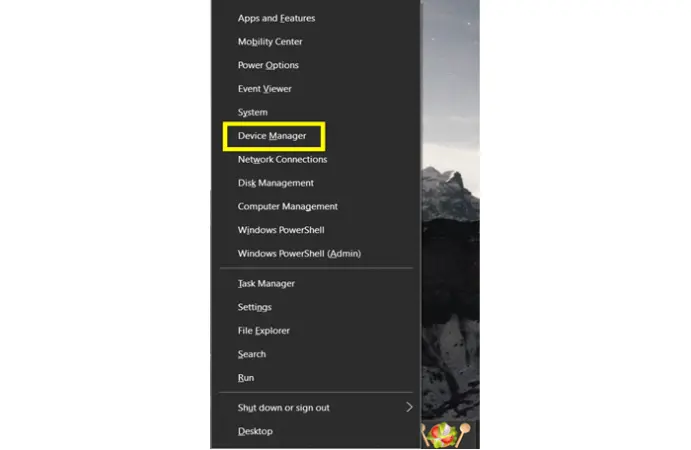
2: Find the Display Adapter and click to reveal the drop-down menu.
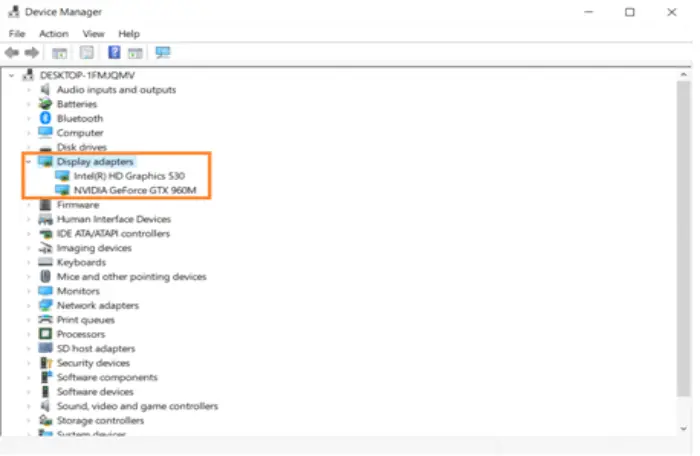
3: Right-click on your graphics card and click on Update Driver
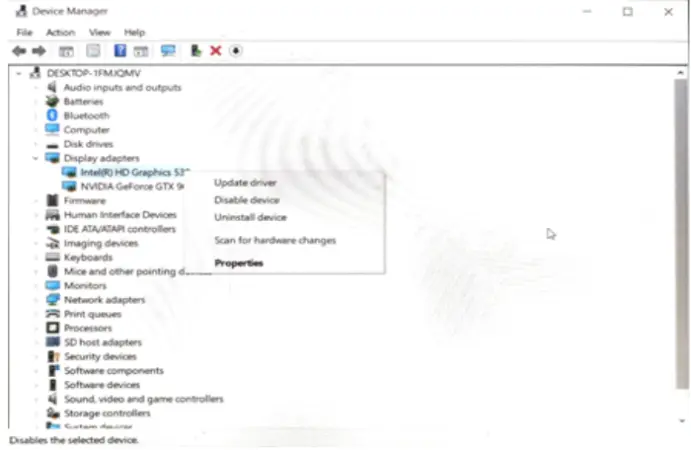
4: Click on Search automatically.
5: Now install the latest available driver.