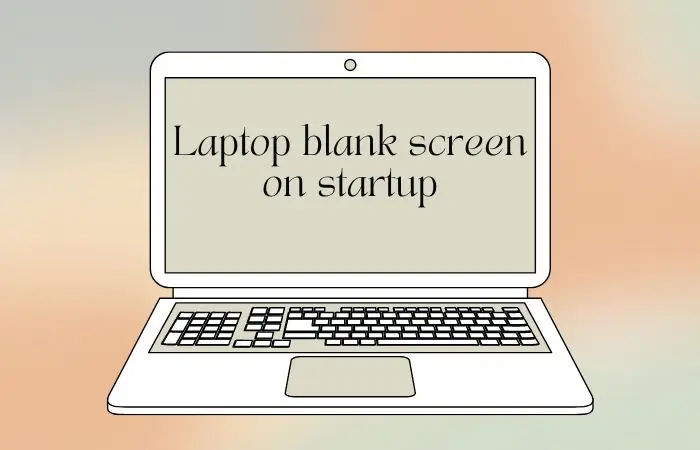The laptop’s power CPU cooler is spinning, and the indicator light is blinking. But, laptop blank screen on startup, leaving you wondering whether it’s a hardware malfunction or a simple software error. Thankfully, there are several troubleshooting steps you can take to identify and resolve the problem. This guide will walk you through the common causes and effective solutions to get your laptop back up and running.
Possible Causes of the Laptop Blank Screen on Startup
There are multiple common causes for the blank screen issues that can happen. Some of major cause:
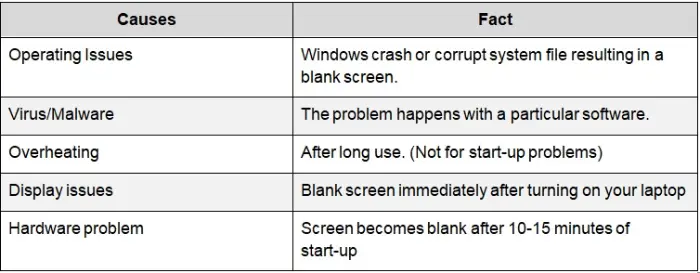
Try bellow 7 steps to fix the laptop blank screen on startup issues
Follow all steps until you find a solution for the laptop’s blank screen.
Step 1: Connect external display
Connect an external display to your laptop. If the external display works properly, it indicates that the issue lies with either the internal cable or the laptop display.
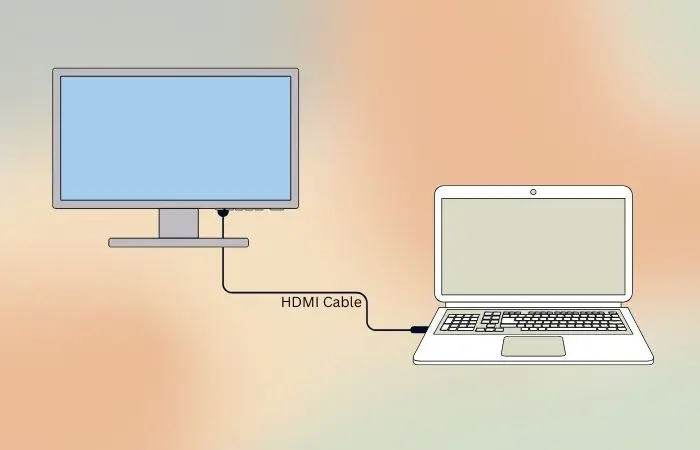
If the external display remains blank, proceed to the next step.
Step 2: Restart graphic driver of your laptop
Sometimes, restarting graphic driver can solve the display blank issue instantly. Use the following hotkey combination to restart your graphic’s driver:
Windows logo key + Ctrl + Shift + B. Press them at the same time.
This hotkey combination can reconnect your display. If your screen is still blank, proceed to the next step.
Step 3: Force to shut down your laptop
Since your screen is blank, it is stuck. So, you can restart or shut down it in the usual way. You should do the following steps:
- Disconnect all connected devices, including wireless devices.
- Press and hold the power button for about 10–20 seconds.
- Remove the charging cable and battery.
- Again, press and hold the power button for 60 seconds to drain the remaining battery.
- Place the battery and charging plug on your laptop.
- Turn on your laptop
If the blank screen still remains, proceed to the next step.
Step 4: Boot into the safe mode to check why Laptop Blank Screen on Startup
Running your laptop in safe mode will help you diagnose the problem’s source. In safe mode, your laptop runs in a basic state. So, the origin of the blank screen issue becomes narrower.
Here’s how you can enter safe mode:
- Ensure that you power off your laptop. If not, shut down your laptop by holding the Power Button.
- Next, press the Power Button again to turn on the device.
- Before the Windows logo appears, hold down the Shift key and tap the F8 key. If you have done this successfully, Recovery Mode will open.
- In Recovery Mode, you will see the Choose an option screen. Select Troubleshoot > Advanced options > Startup settings > Restart.
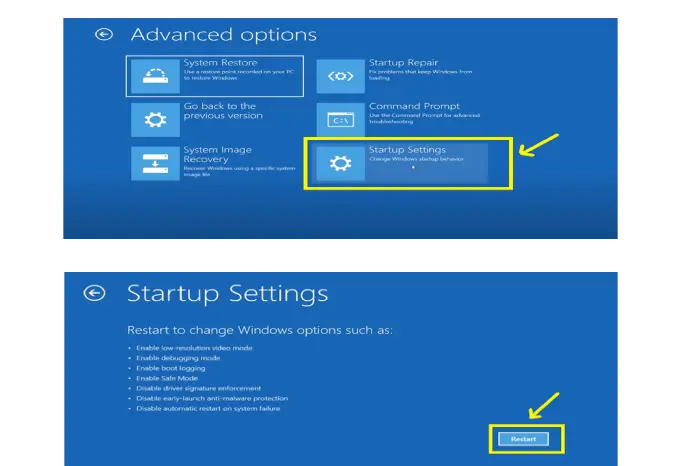
- Press 5 or F5 to enter safe mode with networking.
If the safe mode screen works properly, that means your laptop display is OK, and the problem is either a graphics driver issue or operating system issue.
If the problem still persists, then proceed to the next step.
Step 5: Update or reset your graphics driver for Laptop Blank Screen on Startup
An outdated graphic driver can be the reason for blank screen issues. So, you have to ensure that your graphic driver is up to date and not corrupted . Follow the subsequent steps to update your graphic driver:
Open Control Panel > Select Hardware and Sound > Select Device Manager > Select Display Adapter > Right-click on graphics card > Select Update Driver.
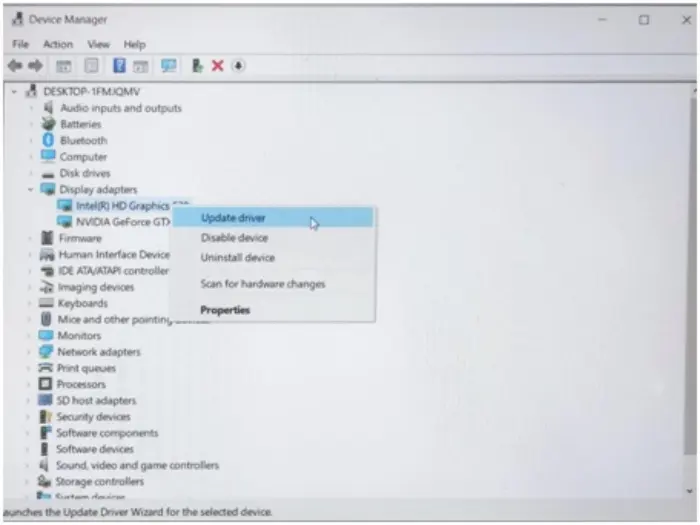
Let your Windows update your graphics driver automatically. Restart your laptop to see the effect.
If your blank screen goes away, congrats!
If not, proceed to the next step.
Step 7: Restart explorer.exe process
Explorer.exe is an integral part of the Windows OS and visual interface. It starts running automatically at startup and manages your desktop, taskbar, and other functions. An error in explorer.exe can lead to the blank screen problem.
To solve the error, you need to restart the explorer.exe process. Follow the subsequent steps to restart the process:
- Press Ctrl + Shift + Esc key at a time to open the task manager.
- Click on Details Tab > Find Explorer.exe > Right Click on it > Click on End task
- Restart your laptop and check if the blank screen has disappeared.
If the problem still persists, then proceed to the next step or check the article on HP.COM
Step 8: Reset or update BIOS to solve Laptop Blank Screen on Startup
A problem in BIOS or, an outdated BIOS version can be a reason for the blank screen issue. Reset BIOS to fix the issue. To fix it follow the steps:
- Restart your laptop.
- When the Dell logo appears, press F12 or F2 key repeatedly until you see Entering Setup.
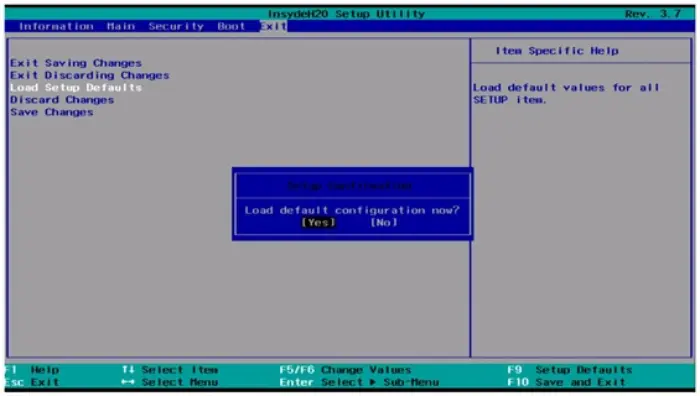
- Press F9 or Alt + F to select Load Setup Defaults settings. Press the Enter key on the Yes button.
- Press F10 to Save and Exit. Press the Enter key to save all the changes, if necessary. Restart your laptop to observe the effects.
If the problem persists, you may need to update the BIOS.
Our precious advise
All the above steps discussed commonly solve the blank screen issue. If you’ve followed all the steps and still your laptop have a blank screen on startup, Visit your nearest laptop repair store to change the laptop display.
You might also be interested in reading this related topic: 6 Easy steps to fix the laptop screen flickering